We have populated this ‘Frequently Asked Questions’ with information about your account and membership subscription that you may find helpful. If you have any questions that are not covered by these FAQ’s please feel free to reach out to us using the Contact page. Thank you!
To upload a profile picture of yourself go to the COMMNITY page and click on your profile name.
This will take you to your PROFILE PAGE. At the top of YOUR PROFILE page there is a circle with a blank grey profile image in it. Click on this image and it will open a dialogue box where you can UPLOAD your photo.
If you already have a photo and want to change it click DELETE and then UPLOAD a new one.
TIP: The easiest way to get a photo of yourself is to take a ‘selfie’ with your phone or tablet
If you have subscribed to Spirit Lifestyle Membership Subscription (and your subscription is still active) you need to log in to see the membership video content and other resources.
Once logged in all the video images on the main VIDEO page (link at the top of the page in the main menu) will link to episode pages you can watch.
TO LOG IN:
In the footer menu (at the bottom of this page and the home page) there is a ‘LOG IN’ button: click this button to log in.
This will take you to the Log In page.
On the log in page enter your account email (or user name) and then your password – (these are the email and password you would have entered when you first made a purchase)
If you have forgotten your password there is a PASSWORD RESET link below the log in. This will email you a link to reset your password
IF YOU ARE ALREADY LOGGED IN:
If you are already logged in this menu item will display a ‘MY ACCOUNT‘ button instead… clicking this will take you to your customer DASH BOARD – here you can check the status of your subscription and other order details
If you are subscribed but cannot access the videos contact us using the form below and we will do our best to help.
We are keen to introduce closed captions and subtitles and we are working to roll out this feature across the whole catalogue. If Closed Captions are available on a video you will see a ‘CC‘ icon in the ‘transport bar’ or ‘play bar’ at the bottom of the video:
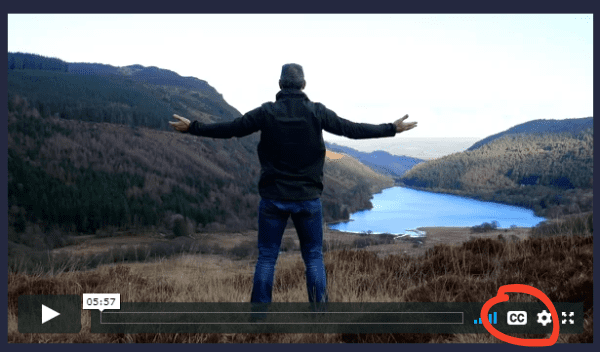
Click on this ICON to toggle captions on/off (and to see alternative languages if available).
If any product is purchased from our web site a CUSTOMER ACCOUNT is created on the web site using the:
- customers name
- your email
- and a password (entered by the customer at the first check out).
These details (name or email and password) can then be used by the customer to log in to the Spirit Lifestyle CUSTOMER DASHBOARD.
The CUSTOMER DASHBOARD is accessed by clicking the ‘LOG IN‘ link at the bottom of the home page (or by clicking on MY ACCOUNT if already logged in).
From your DASHBOARD you can view your recent orders, manage your shipping and billing addresses, and edit your password and account details.
You can also manage your subscription(s) and memberships.
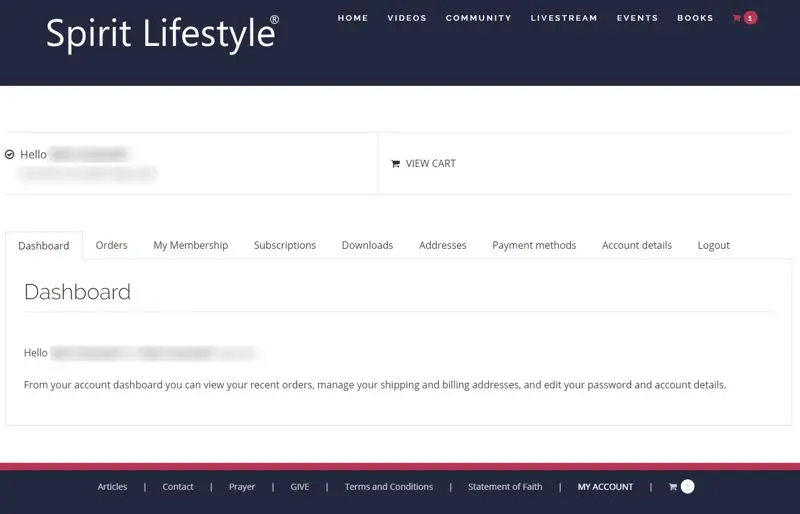
The Spirit Lifestyle Membership Subscription is designed to be a training portal that includes community engagement and interaction with Rob and Aliss through live streaming. It’s important that we are able to communicate with our members through emails to notify them of upcoming live streaming events etc.
To achieve this members emails are automatically subscribed to our email newsletter client and enrolled in our exclusive membership contact list at the point of membership creation (an action clearly stated on the product page before purchase). This list is used for exclusive membership communications. When a membership is cancelled the members email is removed from this list and will no longer receive these notifications.
Customers can unsubscribe from these email notifications at any time using the ‘unsubscribe’ link at the bottom of the emails.
You can cancel your subscription any time by doing the following:
Go to your Subscriptions List and click ‘VIEW‘ by the subscription you need to cancel (link below),
once on the Subscription Page click on Actions ‘CANCEL’ – this will stop the next payment going out, your subscription remains live until that date:
FOLLOW THIS LINK TO ACCESS YOUR CUSTOMER DASHBOARD:
https://spiritlifestyle.com/my-account/subscriptions/ (opens in new tab)
Alternatively click on ‘My Account’ link at the bottom of the page.
Go to the LOG IN SCREEN here
There is a PASSWORD RESET link below the log in. This will email you a link to reset your password.
If you are logged into your account and want to change your password head to MY ACCOUNT then ACCOUNT DETAILS
In order to play our videos on Ubuntu (and some other Linux operating systems), you will need the following packages:
Chromium:
chromium-codecs-ffmpeg-extra
Firefox:
gstreamer0.10-plugins-good
streamer0.10-ffmpeg
If you’re using a Linux OS other than Ubuntu and this doesn’t do the trick, we recommend reaching out to the OS community for assistance.
If you’re experiencing excessive buffering during playback, it’s probably because your Internet connection cannot support continuous playback of the selected video quality. Switch to “Auto” in the quality menu (the icon at the bottom of the video). This will allow the player to select the best quality video file to stream. If “Auto” is not available, switch to one of the lower quality options.
You may also want to try one of the following:
- Close extra browser tabs or other applications that may be using up your bandwidth.
- Make sure you’re using the latest version of your browser.
What does “Auto” mean in the quality menu?
To close a full screen video window do one of the following:
- Press the ESC key on the keyboard
- Move the mouse curser to make the transport bar appear at the bottom of the video – click the right hand icon with the arrows pointing inward
- PC: Right click on the screen choose ‘Exit full screen’ from the drop down menu